Loading...
Description
Loading...
HTTP Methods
Loading...
Request Parameters
Loading...
Response
Loading...
Python Example
# Refer to https://github.com/symisc/pixlab for the full list of production ready code samples...See Also
Loading...