scalehttps://api.pixlab.io/scale
Description
Scales an image proportionally using a percentage field.
HTTP Methods
GET, POST
Request Parameters
Required
| Fields | Type | Description |
|---|---|---|
| img | URL | Input media URL. If you want to upload your image directly from your app, then submit a multipart/form-data POST request. |
| scale | Integer | Scaling percentage. A value between 1..500. For example, if this field is set to 50, then the image is scaled proportionally to half its size exactly like minify, 100 and the image is scaled proportionally to 2px its size and so forth. |
| key | String | Your PixLab API Key. You can also embed your key in the WWW-Authenticate: HTTP header and omit this parameter if you want to. |
Optional
| Fields | Type | Description |
|---|---|---|
| blob | Boolean | By default, this command return a JSON object holding the link to the image output. But, if this parameter is set to true then the media binary contents is returned instead. |
POST Request Body (If you plan to use POST instead of a simple GET request)
Allowed Content-Type:
multipart/form-data
application/json
Use multipart/form-data if you want to upload your media file directly (refer to the sample set for a working example). If you are using JSON, then the media file must be already uploaded somewhere. Call store if you want to upload an image for example before invoking this endpoint.
Response
application/json if the optional blob parameter is not set.
This command return a JSON object after each call only if the optional blob parameter is not set. Otherwise the image binary contents is returned instead. The following are the JSON fields returned in response body:
| Fields | Type | Description |
|---|---|---|
| status | Integer | Status code 200 indicates success, any other code indicates failure. |
| link | URL | Link to the image output which is usually stored on the pixlab.xyz storage server unless you set your own S3 keys (refer to your dashboard on how to do that). |
| id | String | Unique media ID. |
| error | String | Error message if status != 200. |
Python Example
import requests
import json
# Resize an image to half its original size hence the 50% field.
req = requests.get('https://api.pixlab.io/scale',params={
'img': 'http://www.allaboutbirds.org/guide/PHOTO/LARGE/blue_jay_8.jpg',
'key':'My_Pix_Key',
"scale":50
})
reply = req.json()
if reply['status'] != 200:
print (reply['error'])
else:
print ("Pic location: "+ reply['link'])See Also
newimage, ar, mogrify, drawtext, minify, magnify, crop, resize, smartresize, remap, grayscale, thumbnail, merge, composite, pdfthumb, avatar