shadehttps://api.pixlab.io/shade
Description
Creates a 3D effect. Shines a distant light on an image to create a three-dimensional effect. You control the positioning of the light with azimuth and elevation; azimuth is measured in degrees off the x axis and elevation is measured in pixels above the Z axis.
HTTP Methods
GET, POST
Request Parameters
Required
| Fields | Type | Description |
|---|---|---|
| img | URL | Input image URL. If you want to upload your image directly from your app, then submit a multipart/form-data POST request. |
| gray | Boolean | A value other than zero shades the intensity of each pixel. |
| azimuth | Float | Defines the light source direction. |
| elevation | Float | Defines the light source direction. |
| key | String | Your PixLab API Key. You can also embed your key in the WWW-Authenticate: HTTP header and omit this parameter if you want to. |
Optional
| Fields | Type | Description |
|---|---|---|
| blob | Boolean | By default, this command return a JSON object holding the link to the image output. But, if this parameter is set to true then the image binary contents is returned instead. |
POST Request Body (If you plan to use POST instead of a simple GET request)
Allowed Content-Type:
multipart/form-data
application/json
Use multipart/form-data if you want to upload your image directly (refer to the sample set for a working example). If you are using JSON, then your image must be already uploaded somewhere. Call store if you want to upload an image for example before invoking this endpoint.
Response
application/json if the optional blob parameter is not set.
This command return a JSON object after each call only if the optional blob parameter is not set. Otherwise the image binary contents is returned instead. The following are the JSON fields returned in response body:
| Fields | Type | Description |
|---|---|---|
| status | Integer | Status code 200 indicates success, any other code indicates failure. |
| link | URL | Link to the image output which is usually stored on the pixlab.xyz storage server unless you set your own S3 keys (refer to your dashboard on how to do that). |
| id | String | Unique image ID. |
| error | String | Error message if status != 200. |
Python Example
import requests
import json
req = requests.get('https://api.pixlab.io/shade',params={'img':'http://cf.broadsheet.ie/wp-content/uploads/2015/03/jeremy-clarkson_3090507b.jpg','gray':1,'elevation':4,'key':'My_PixLab_Key'})
reply = req.json()
if reply['status'] != 200:
print (reply['error'])
else:
print ("Link to the pic: "+ reply['link'])See Also
posterize, negate, separate, sketch, polaroid, normalize, oilpaint, orderedposterize, segment, quantize, raise, grayscale